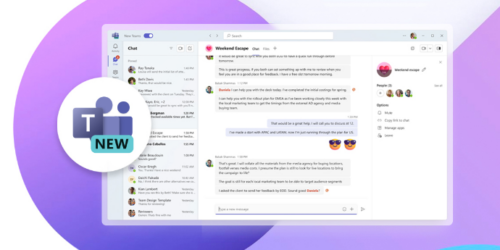Outlook / Office 365 password change prompts
Recently Microsoft has changed the 2 factor authentication prompts, skewed to the Authenticator App (a mobile app which aid 2 factor authentication). Their aim seems to be to push everyone this way. However, we know many of you don’t want to install the Authenticator App on your mobile (although I do recommend it Microsoft Mobile Phone Authenticator App | Microsoft Security ) the choice is still yours to receive either a text code or an automated phone call to your desk phone. Bear in mind that long term, it’s going the App way… just don’t be surprised when it becomes the only option in town. Right now, here is how you can get round it:
Click “I can’t use Authenticator App… “ or “sign in another way”
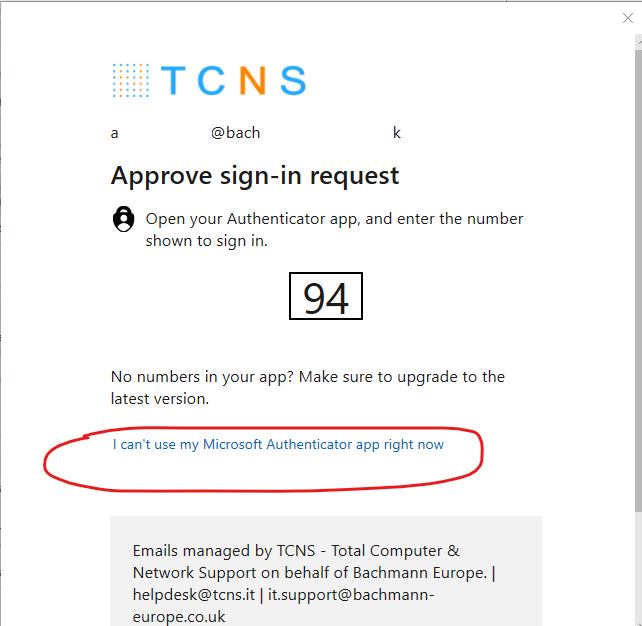
Choose Text or Call
Follow the prompts
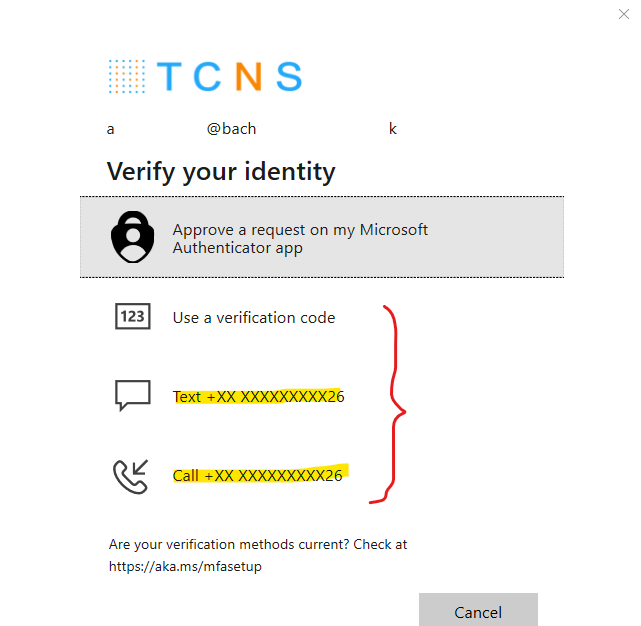
Things to note:
- Authentication is require for each device you use the applications on
- Microsoft Office 365 apps (Word,Outlook,Excel,etc) and Microsoft Teams each require Authentication, so there are at least 2 to do
- Microsoft OneDrive is the third, so if you use all 3 (Microsoft 365, Teams and OneDrive) you’ll be authenticating 3 times. On each device.